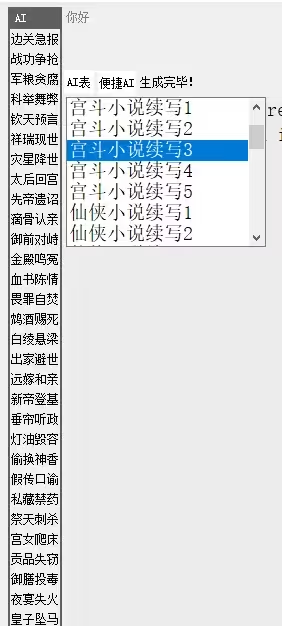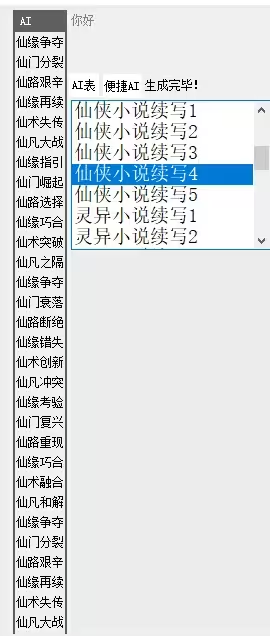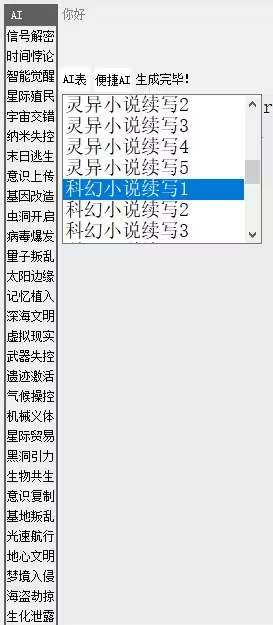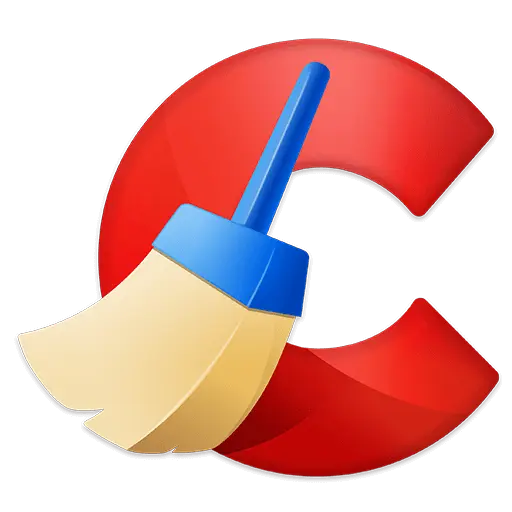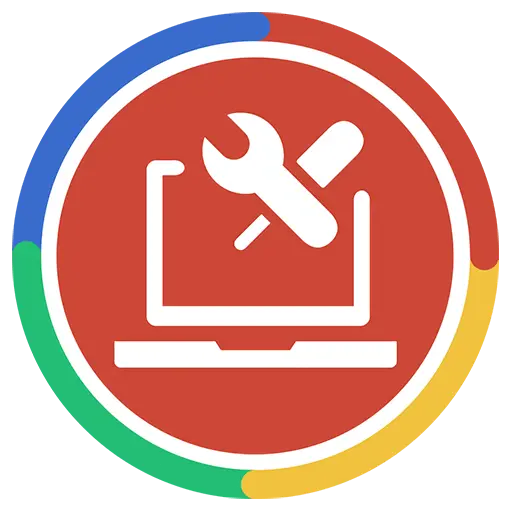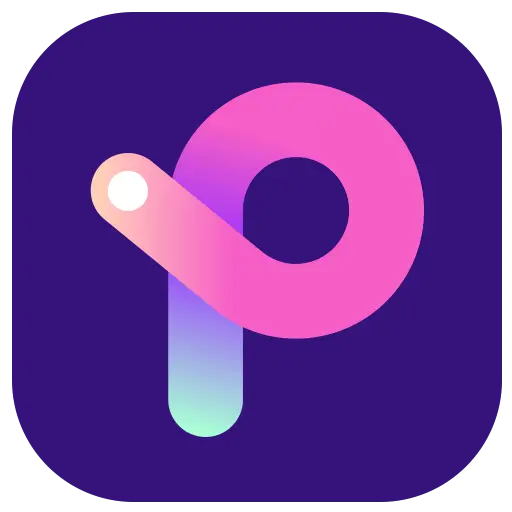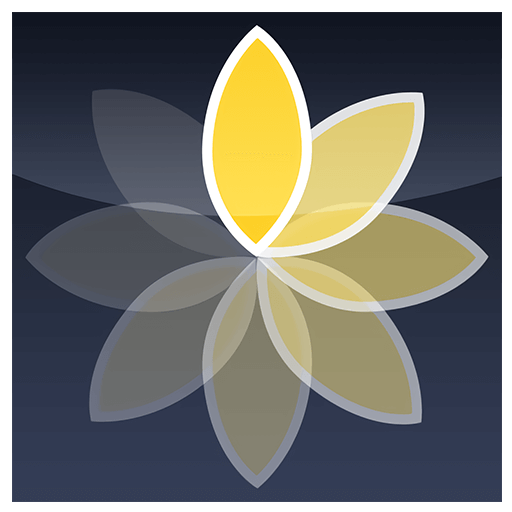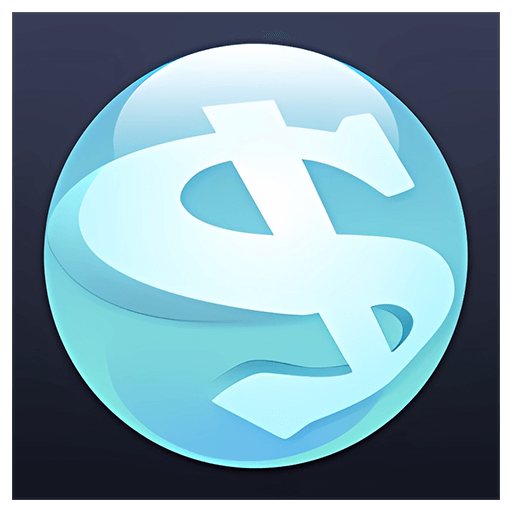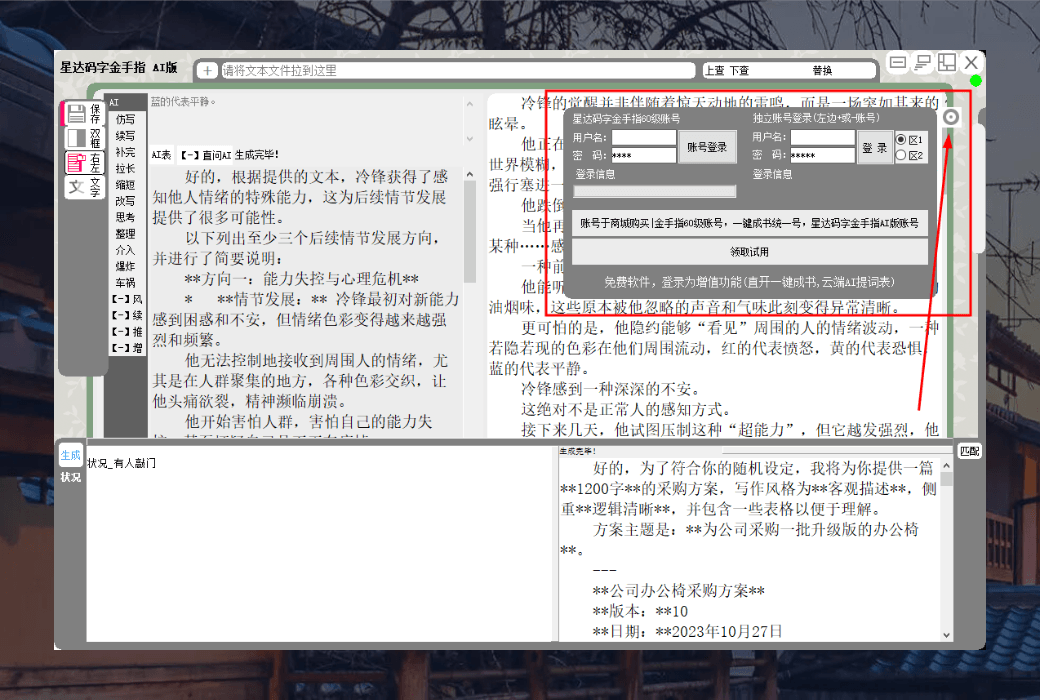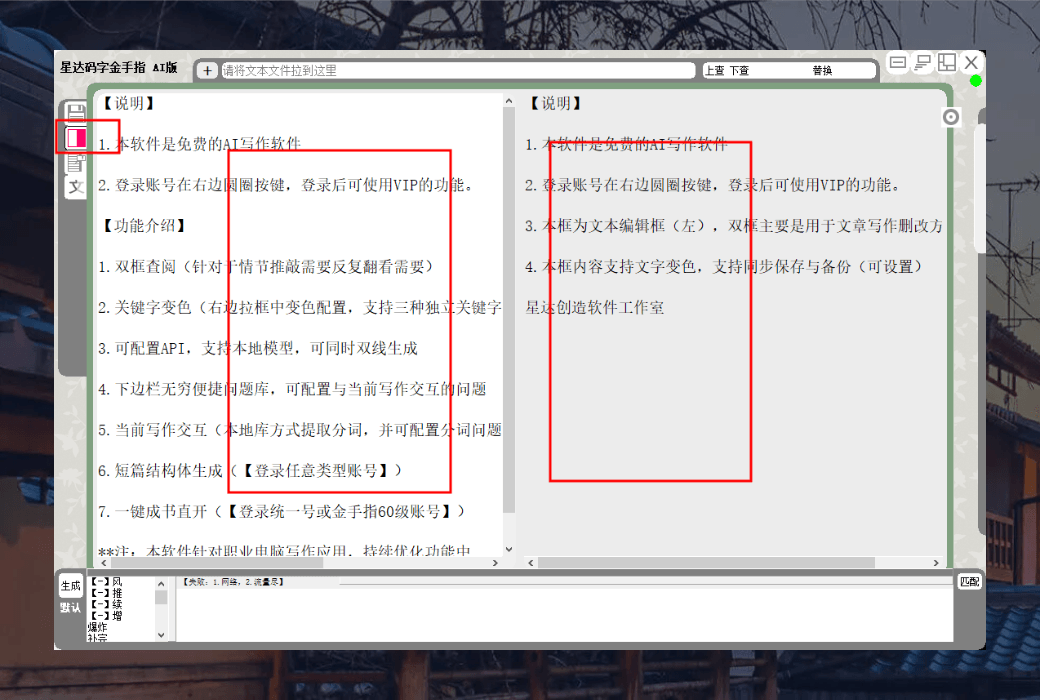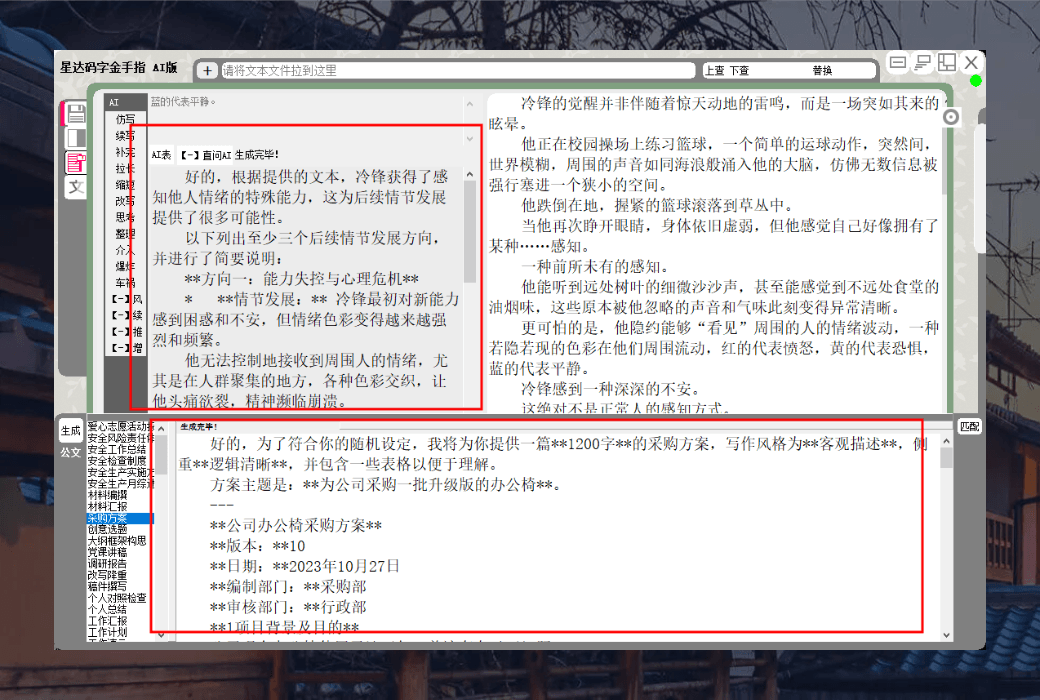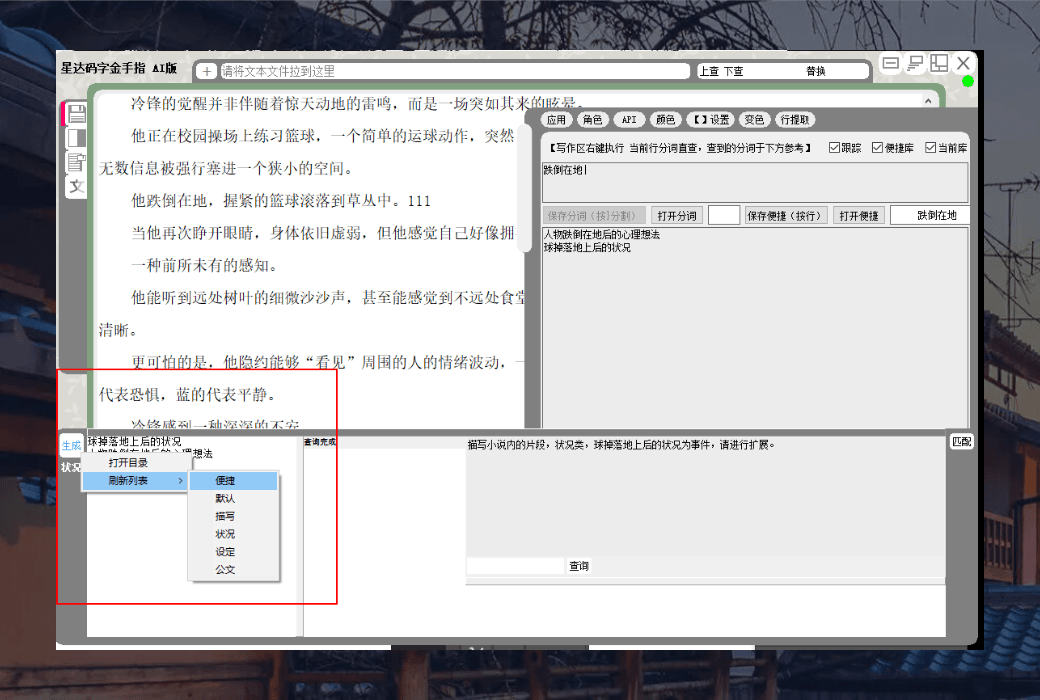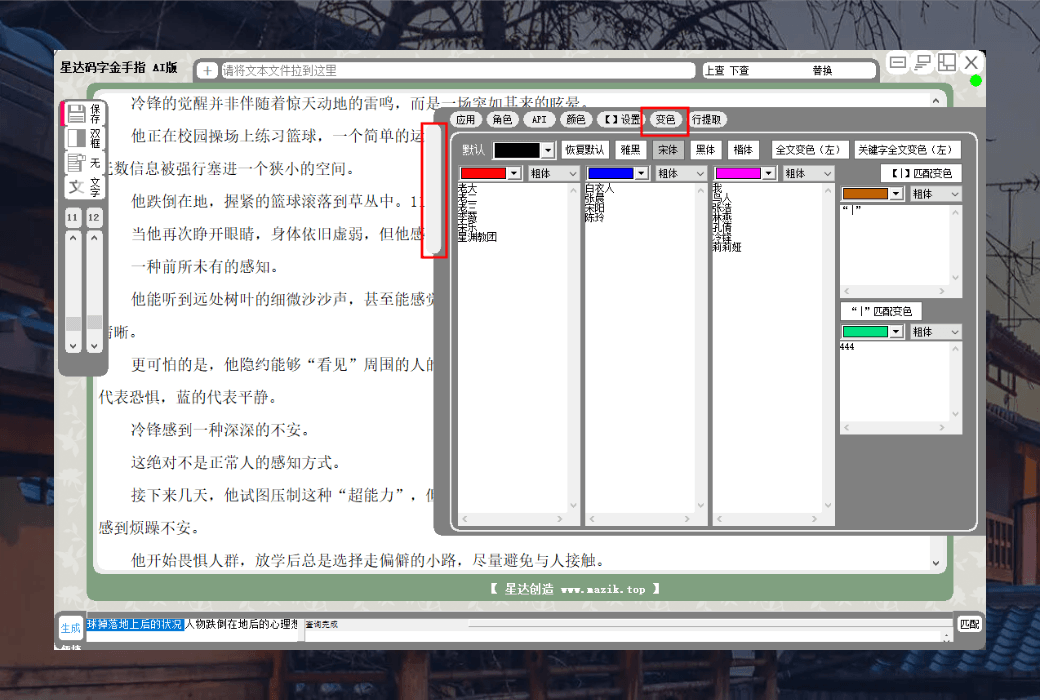You haven't signed in yet, you can have a better experience after signing in
 Xingda Code Word Golden Finger AI Writing Tool Software
Xingda Code Word Golden Finger AI Writing Tool Software

Activity Rules
1、Activity time:{{ info.groupon.start_at }} ~ {{ info.groupon.end_at }}。
1、Activity time:cease when sold out。
2、Validity period of the Group Buying:{{ info.groupon.expire_days * 24 }} hours。
3、Number of Group Buying:{{ info.groupon.need_count }}x。
Please Pay Attention
1、Teamwork process: Join/initiate a Group Buying and make a successful payment - Within the validity period, the number of team members meets the activity requirements - Group Buying succeeded!
2、If the number of participants cannot be met within the valid period, the group will fail, and the paid amount will be refunded in the original way.
3、The number of people required and the time of the event may vary among different products. Please pay attention to the rules of the event.
Xingda Code Word Golden Finger AI Edition is an AI interactive writing software designed specifically for professional writers. It combines powerful artificial intelligence technology with user-friendly interface design, aiming to help users create more efficiently. Whether it's novels, scripts, official documents, or other types of writing, it can provide comprehensive auxiliary support.
Functional Features
Double box display
The software supports dual box display of the currently edited text, allowing users to simultaneously view the plot and make revisions in one interface. This design is of great help in conceptualizing the plot and polishing the details during the writing process, and can effectively improve writing efficiency.
Custom API integration with local models
Users can interface with APIs or local models according to their own needs. This means that whether it is generating text in a specific style or customizing it based on specific writing tasks, users can achieve it through custom settings. This provides great flexibility for users who require personalized creation.
Dual line generation function
The AI generation of the software supports dual line operation, and the generation located in the following box and the lower sidebar can be independently performed. Users can generate a continuation of the current text in the follow box, while generating relevant background information or auxiliary content in the sidebar. The two lines do not interfere with each other, greatly improving the freedom and efficiency of creation.
Convenient question table
The sidebar supports infinite definition of convenient question tables, allowing users to organize related questions for official document writing, novel creation, or other types of writing. This feature facilitates users to record and view the problems that need to be solved at any time during the writing process, helping to maintain the coherence and completeness of the writing.
Current line segmentation monitoring
The software supports monitoring the current line segmentation (customizable segmentation). During the user's writing process, AI will automatically match questions and generate relevant content. The generated questions will be automatically saved, and clicking on the question will display past generated content. This feature can help users obtain real-time inspiration and auxiliary information during the writing process, avoiding repetitive work.
Text color changing function
The software supports setting three different sets of keyword colors, as well as two sets of keyword colors included. By using color markings, users can more intuitively view and distinguish key information in the text, making it easier to quickly grasp the structure and key content of the text, thereby improving writing efficiency and quality.
Applicable scenarios
- Novel CreationAssist the author in quickly conceptualizing the plot, generating character backgrounds, and dialogues.
- Script writingProvide auxiliary generation of scene transitions, character actions, and dialogue.
- Writing official documentsOrganize writing points and generate formatted text content.
- Academic WritingAssist in generating literature review, research methods, and conclusion sections.
Xingda Code Word Golden Finger AI Edition is a powerful and highly customizable writing software. It not only provides rich AI assisted functions, but also meets the diverse needs of different users through user-friendly interface design and flexible operation methods. Both professional writers and beginners can improve their writing efficiency and inspire creative inspiration through this software.

Official website:N/A
Download Center:https://xingdamazijinshouzhiai.apsgo.cn
Backup Download:N/A
Delivery time:24-hour automatic shipping
Operating Platform:Windows
Interface language:Supports Chinese interface display and multiple language options.
Update Description:Use and update during the subscription period.
Trial before purchase:Trial is not supported, login account is required to use.
How to receive goods:After purchase, the activation information will be sent to the email address at the time of placing the order, and the corresponding product activation code can be viewed in the personal center, My Orders.
Number of devices:There is no limit to the number of computers, and they can only be used under the same IP address every day.
Replace computer:Uninstall the original computer and activate the new computer.
Activation guidance:Use the received account and password to log in to the software.
Special note:Among them, AI(https://platform.deepseek.com/api_keys)The API key is configured by the user himself, and the AI traffic fee is irrelevant to this program. The user should first know that the AI key has obtained 5 million tokens for the first time (only in Chinese Mainland), and the subsequent recharge business is irrelevant to this software, and is completed on a third-party API website.
reference material:To be added.

Any question
{{ app.qa.openQa.Q.title }}
Xingda Code Word Golden Finger AI Version, AI configuration and convenient problem table definition explanation in the one click book login tool?
Xingda Code Word Golden Finger AI Edition is a writing aid tool that has functions such as dual box display, text color change, and direct application connection. The most important thing is that it can connect to various text-based models as well as local models, but API integration requires reading tutorials by oneself.
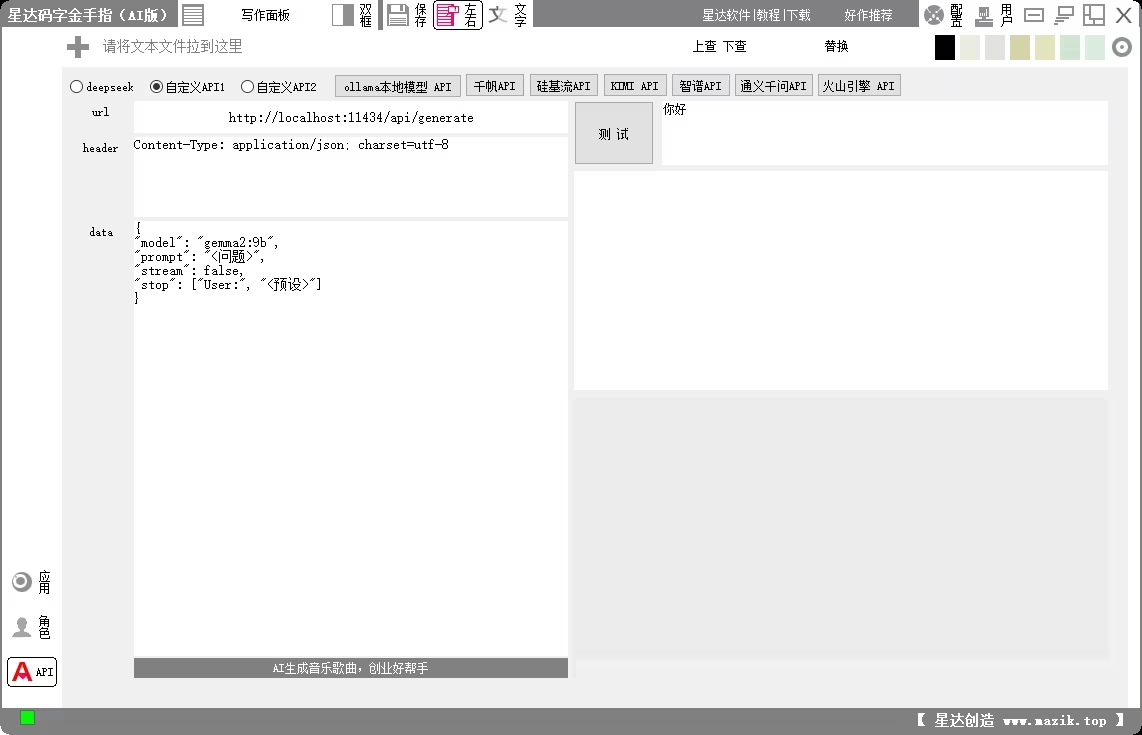
Software operation instructions
Writing panel operation
In the navigation of the software writing panel, you can open the follow box, which can be displayed below, to the left, to the right, or in follow mode. Right click on the navigation button with the mouse to open the cloud table. The first one is a custom library that users can edit, while others require a login account. Left click on the navigation button to activate and switch modes.
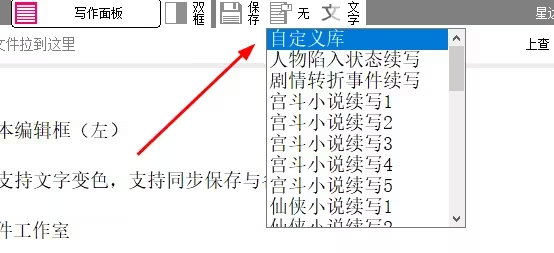
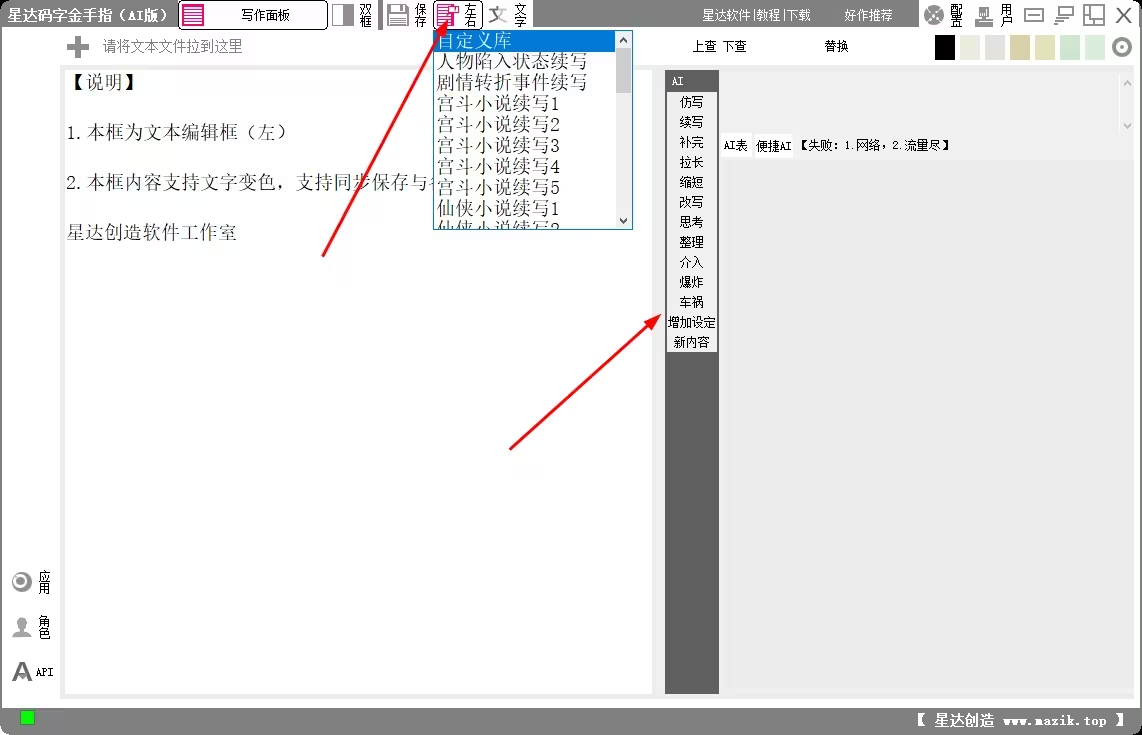
To the left of the following box is a list of questions, with a maximum of 40 groups. The content on the upper right will be tracked during writing, and users can also directly consult questions on it by clicking the 【 Convenient AI 】 button. Just like regular AI consulting, you can write whatever you want to ask, but this is more convenient. The setting of custom libraries is also very convenient.
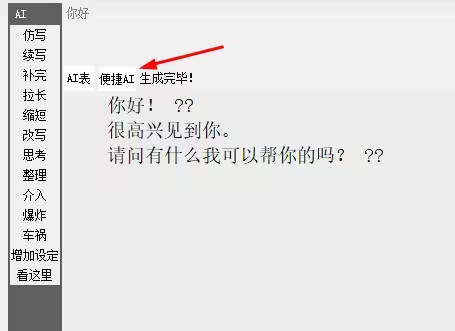
Custom Library Settings
The method to set up a custom library is to open the ai_2 folder in the software directory and find the s.ini configuration file. In this file, 40 question titles (4 in Chinese) and corresponding comments can be configured. For example, editing [13=] is the title of the thirteenth button, and [13t=] is the annotation for this button. After saving, you can refresh in the software to see it.
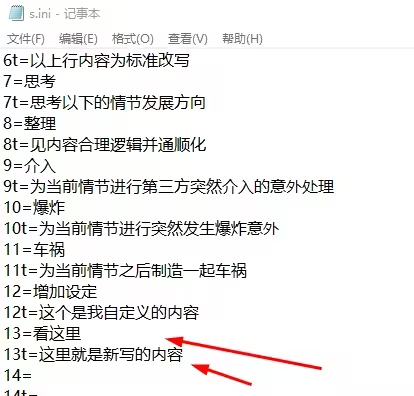
Click on 'AI Table' to open the list, select the first item, and you will see that the title of the thirteenth button has changed. You can also see comments by hovering over the mouse. But this alone is not enough, you also need to create a text file with the same name as the button title in the software directory. Write down the questions you want to ask in this file.
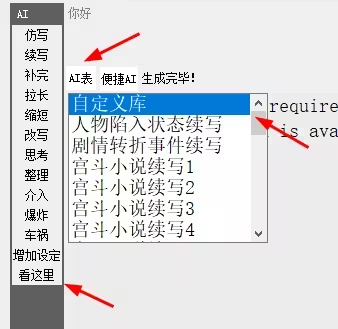
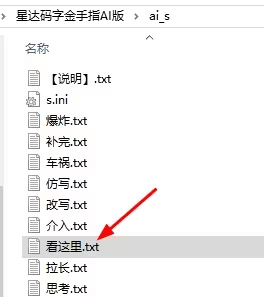
Usage of prompt tags
There are several types of prompt tags, ranging from 【 -5 】 to 【 2 】, representing the content from the top five lines to the bottom two lines. There are also [a] to [d], representing the contents of the four boxes in the configuration panel. When editing questions, if these tags are included, the current writing content will be automatically included when submitting the question. For example, if you want to continue writing, add 【 0 】 to the question text, and it will submit the content of the current line.
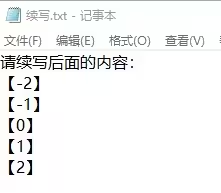
Example:
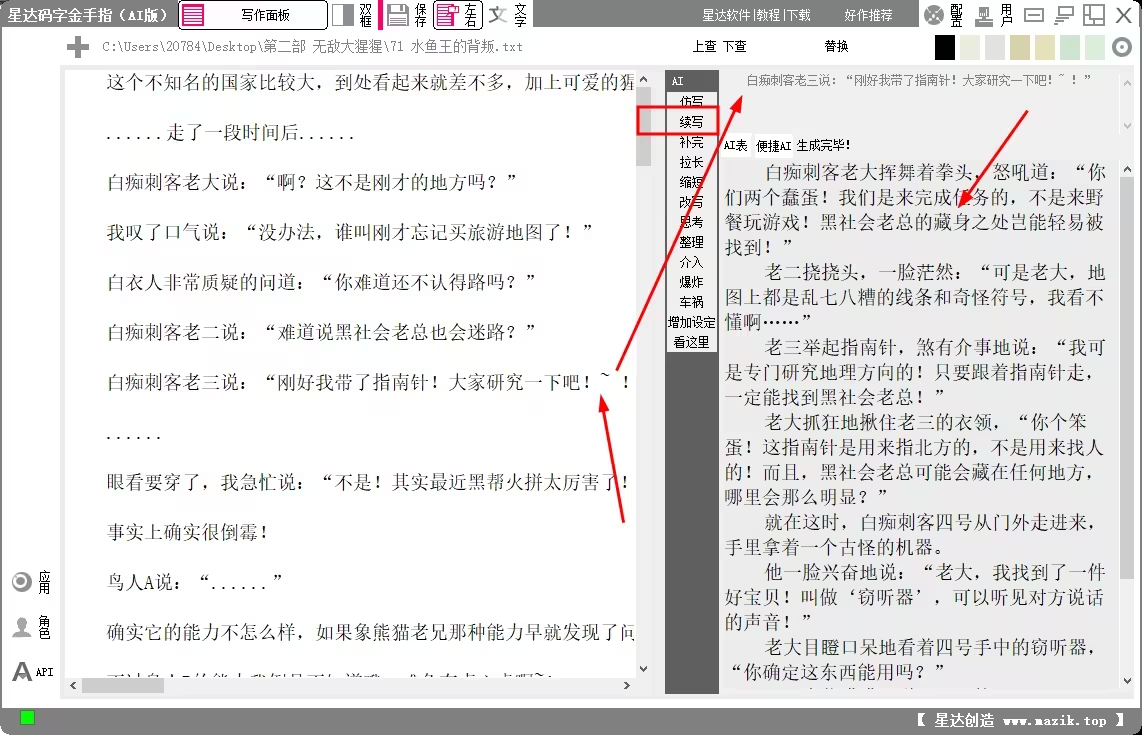
Of course, this is not rigorous. Strictly speaking, consulting questions should be written in a specified style to make it easier to connect
Usage of Configuration Panel
If you need to add novel backgrounds, character settings, etc. to the problem, you can click the 【 Configuration 】 button in the upper right corner of the software panel. Here, you can input the corresponding content for [a], [b], [c], and [d], making it convenient to generate relevant content at any time during writing.
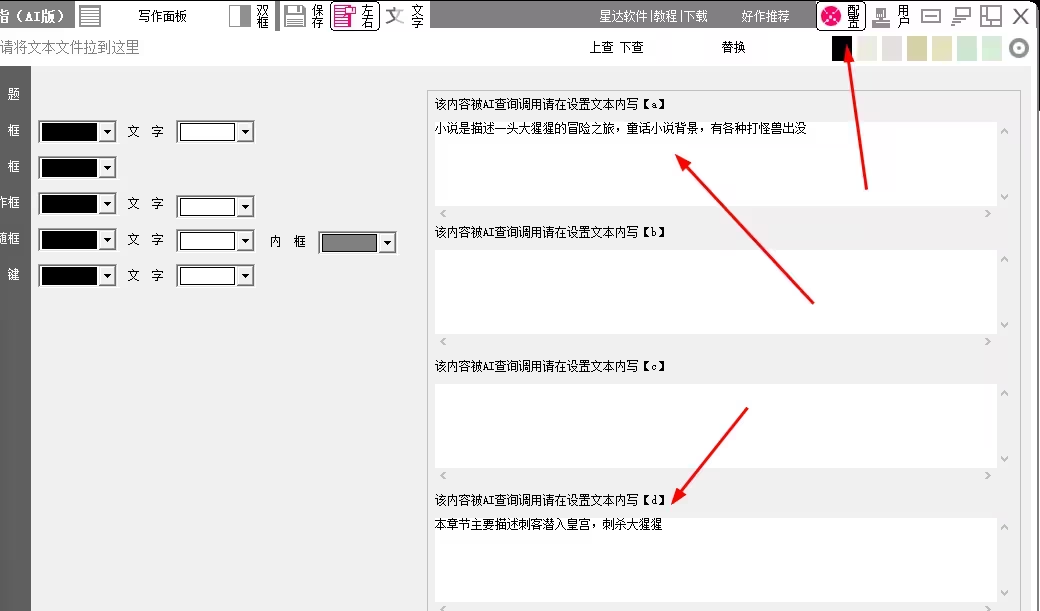
summarize
The Xingda Code Word Golden Finger AI version is very convenient and can help with writing. The setting of custom libraries and prompt tags makes writing more flexible, and the configuration panel can also add backgrounds and settings. After logging in, you can also browse more content, mainly for continuation writing.